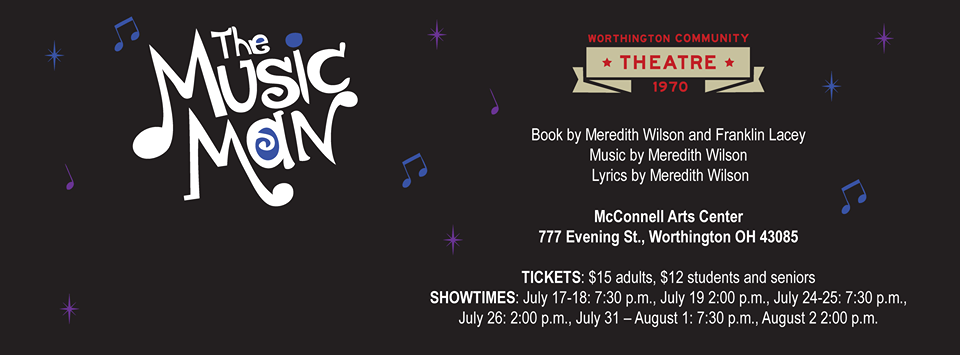First off, Happy St. Patricks Day!
First off, Happy St. Patricks Day!
It has been a question that many Hackintoshers have been trying to solve since the release of the Yosemite betas last year. How do we get iMessages to work? Many have tried and many have failed. What has seemed to lack is a good comprehensive guide covering a wide range of scenarios.
This guide over at Tonymacx86 is a pretty detailed resources and should help you get your setup going. You are best to use the Clover Bootloader as is seems to handle the manual values as well as NVRAM much better then Chimera/Chameleon. I will note the chapter I followed for each setting in my setup.
Anytime I would try to sign in to Messages, I would get the “An error occurred during activation. Try again.” message. This was good news for me since I just had to make sure Clover had the right serial numbers and so on. Some situations will still require you to call in to Apple to have them whitelist your serial and some other values. For my situation, all I needed to make sure I had valid was:
- Product Name (SMBIOS and found one matching my hardware using MacTracker) Chapter 4.2
- Serial Number (Generating one in Clover Configurator and verifying at Apple Selfsolve) Chapter 4.1
- SmUUID (Generating a random one using uuidgen in the terminal even to know my board did not exhibit the Sid bug) Chapter 5
- ROM (Using MAC Address of my ethernet minus the colons) Chapter 7.1
- MLB (Serial number that I generated plus 5 random alpha/numeric characters) Chapter 7.1
I also made sure that all of my configs for iMessage and iCloud were deleted prior to doing anything as to make sure I started as fresh as possible. (Chapter 3.3)
Note on the SmUUID. It is better to generate a unique SmUUID and not assume that your motherboards will work with Apple’s servers. Just run uuidgen from the terminal 4 or 5 times and use that value in Clover Configurator. Also make sure, as is detailed in chapter 3.2, that your ethernet and wifi are labeled as enX and showing as Built-In for this to work right.
Once all of these were set up with correct values, I did need to change my Apple ID password. Once reset, I was able to login and send/receive iMessages once again. Once you have correct values, you will want to always use these with your particular motherboard/cpu combination as to not blacklist that system in the future as long as Apple does not change their verification process again.
And finally, a big shout out to jaymonkey who has spent countless hours keeping his guide up to date. Without his collection of information, iMessages would not be functioning on Yosemite Hackintoshes.